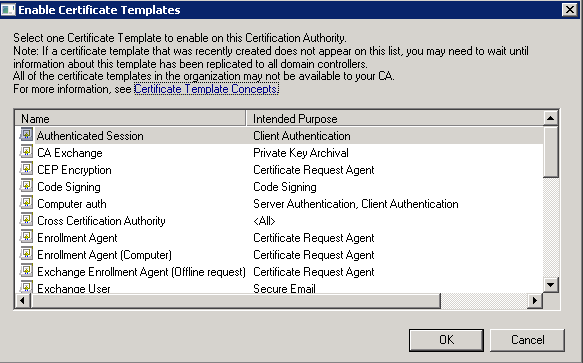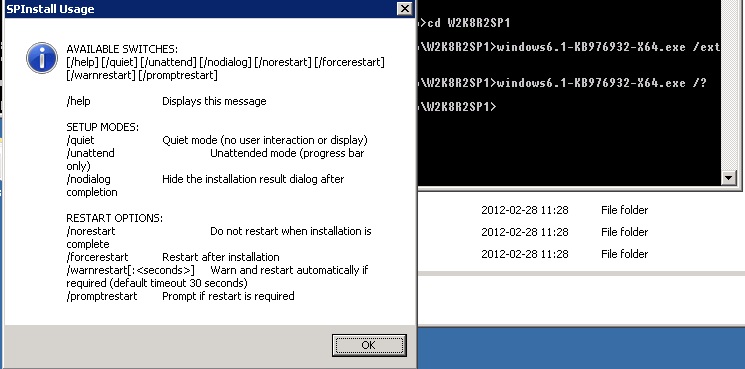Hi All,
I have found interesting behavior of Failover Clustering feature in Windows 2012 R2. Message from console and logs in this situation is quite Add to dictionary.
When you have done Generic Script Resource configuration, as described in this Microsoft Product Team Blog , you can find your resource down and following status message:
1 | The storage control block is invalid. |
I have shown that on this screenshot:
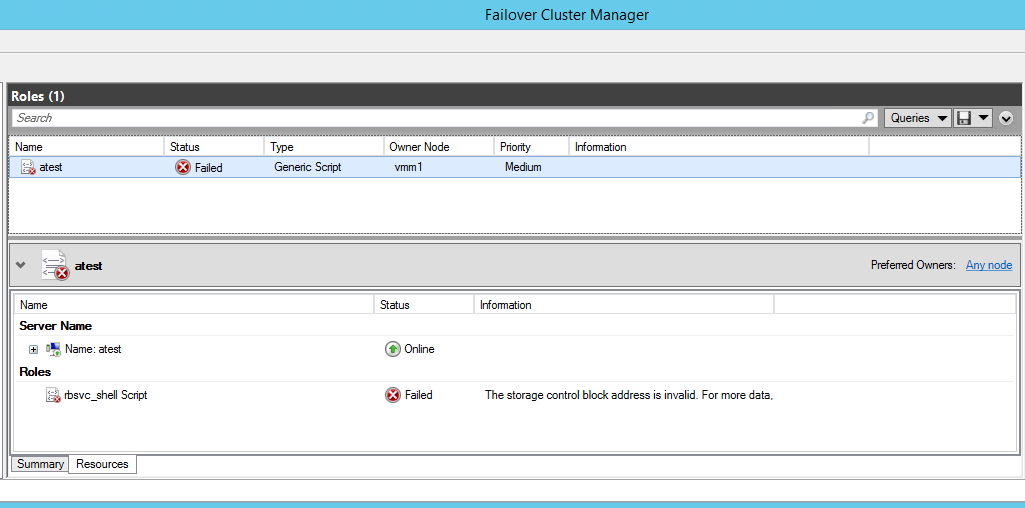
When we display the extended error message, we find out, that error code is
1 | 0x80070009 |
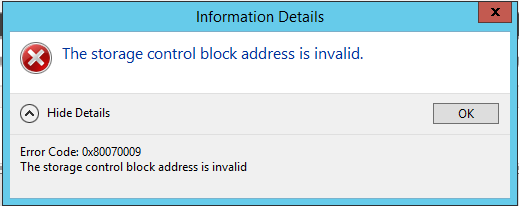
Similar Entry we can find in Cluster Event Log:

In this situation we should verify if our script is not returning 0x9 value from any entry point function. When we assured that, this error tells us we have made syntax error in Visual Basic script and in the result cluster resources manager was unable to compile and execute that script.
That is why checking script (every, not only Visual Basic!) is general good practise. We can verify Visual Basic Script Behawior by running the script from command line. This can be done with following command:
1 | cscript.exe C:\pełna\ścieżka\do\pliku.vbs |
Correctly written script should write to console completelly nothing except VB host banner because Generic Script Resource should contain only function definition and no calls to them (this is property of all CallBacks).
In case of any syntax error command execution should return with similar error:

Have a nice Scripting Time!